How to Create Appointment Slots in Google Calendar
Appointment slots in Google Calendar have revolutionized client meeting scheduling. The intuitive interface allows you to swiftly block out unavailable times and event durations and include additional details about the event on your calendar.
Google Calendar is an excellent tool for arranging meetings with your clients. It allows you to establish appointment slots clients can easily view and select based on convenience. This eliminates the need to manually input each appointment, as clients can now do it themselves.
This feature can significantly enhance your business operations, mainly if your business relies heavily on online bookings.
For instance, you can designate a specific appointment timeframe for clients to self-book. Once all the slots are taken, the client will be notified and need to find an alternative appointment slot.
This feature is also ideal for clinical practitioners and students who need to book landing patient appointments and presentation slots.
By reserving slots in Google Calendar in advance, you can avoid lengthy queues and know which client you will meet next.
Continue reading to learn more about this topic in this article centered around Gravity Booking, a top-notch WordPress online appointment booking form plugin that integrates seamlessly with Google Calendar.
Setting Up Appointment Slots in Google Calendar
Appointment slots with Google Calendar can be a game-changer for busy professionals who must schedule client meetings.
You can create an appointment slot in your calendar by designating an event as an appointment slot. This can be done effortlessly by clicking the Appointment slot button in the calendar’s top left corner.
Subsequently, the event will be displayed as an appointment slot. Clients and team members can schedule appointments, and you will only see these appointments as slots within the appointment slot you set up.
But how will they determine which appointment slots in Google Calendar are available? You can incorporate an additional feature that exclusively displays open appointment slots to your clients. Once an appointment slot is booked, it will no longer be available for others to schedule.
Here is the step-by-step process offered by Gravity Booking:
Go to WordPress Dashboard → Gravity Booking → Calendar.
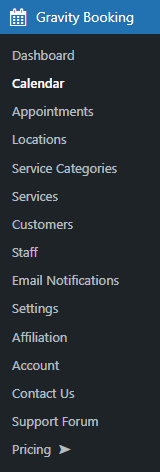
Now you have landed on the Calendar tab.
On the Calendar tab, a color indicator highlights the status of the appointments on the calendar.
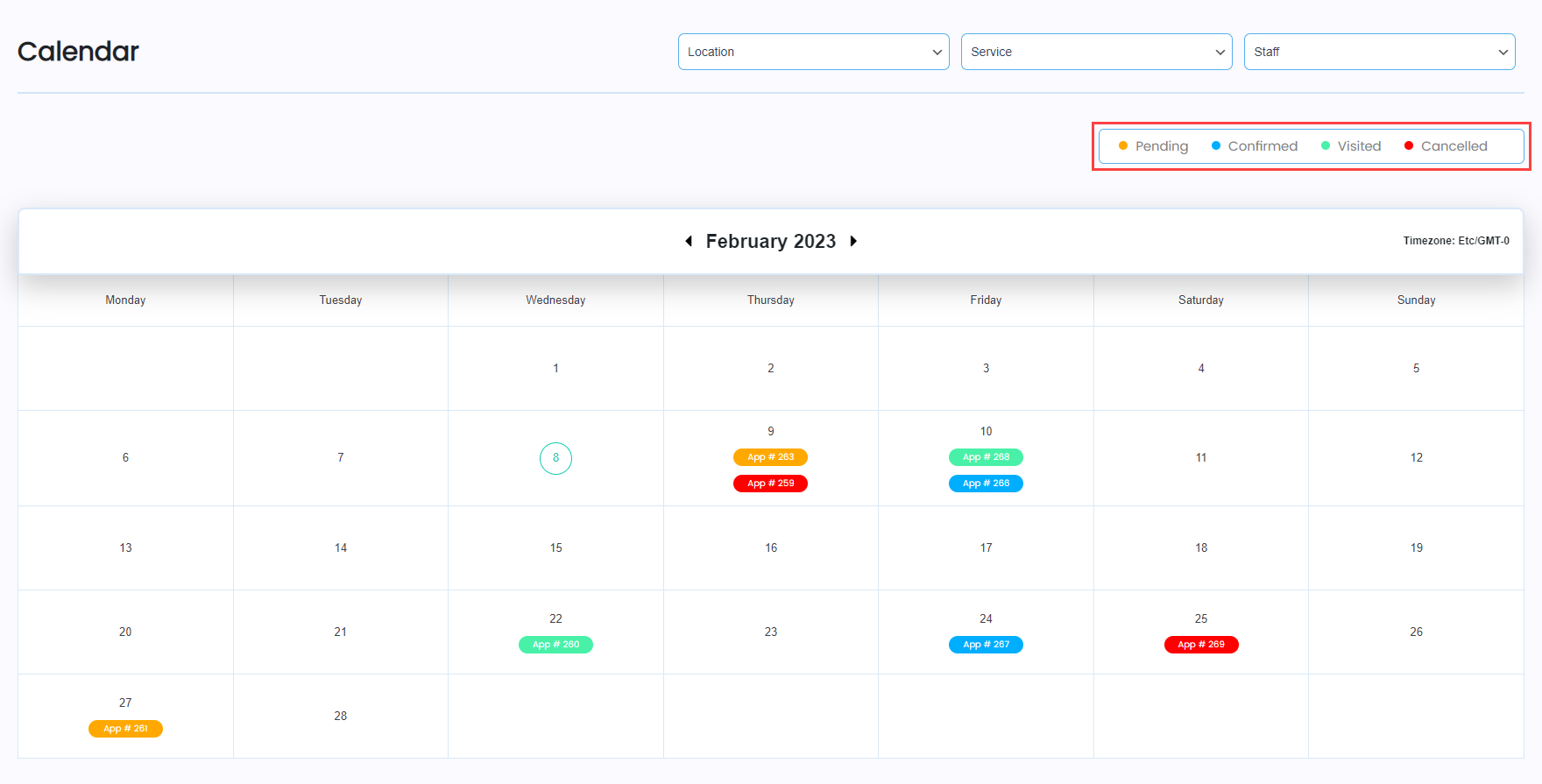
Also, the Time zone of the admin website will appear.
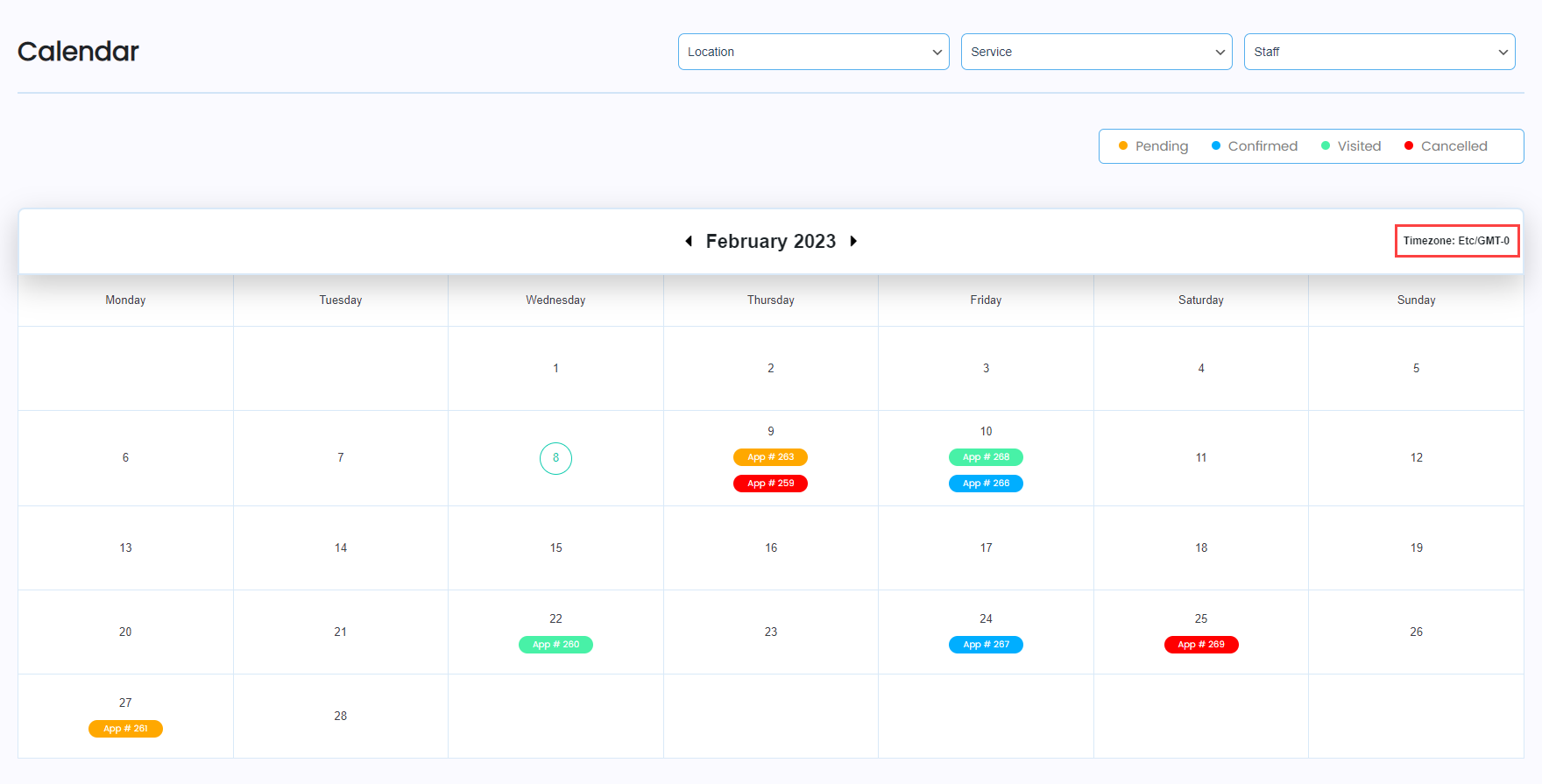
Now, the Admin can place the cursor over each calendar appointment. Also, it will display the appointment details: Service, Customer Name, Staff, and Time.
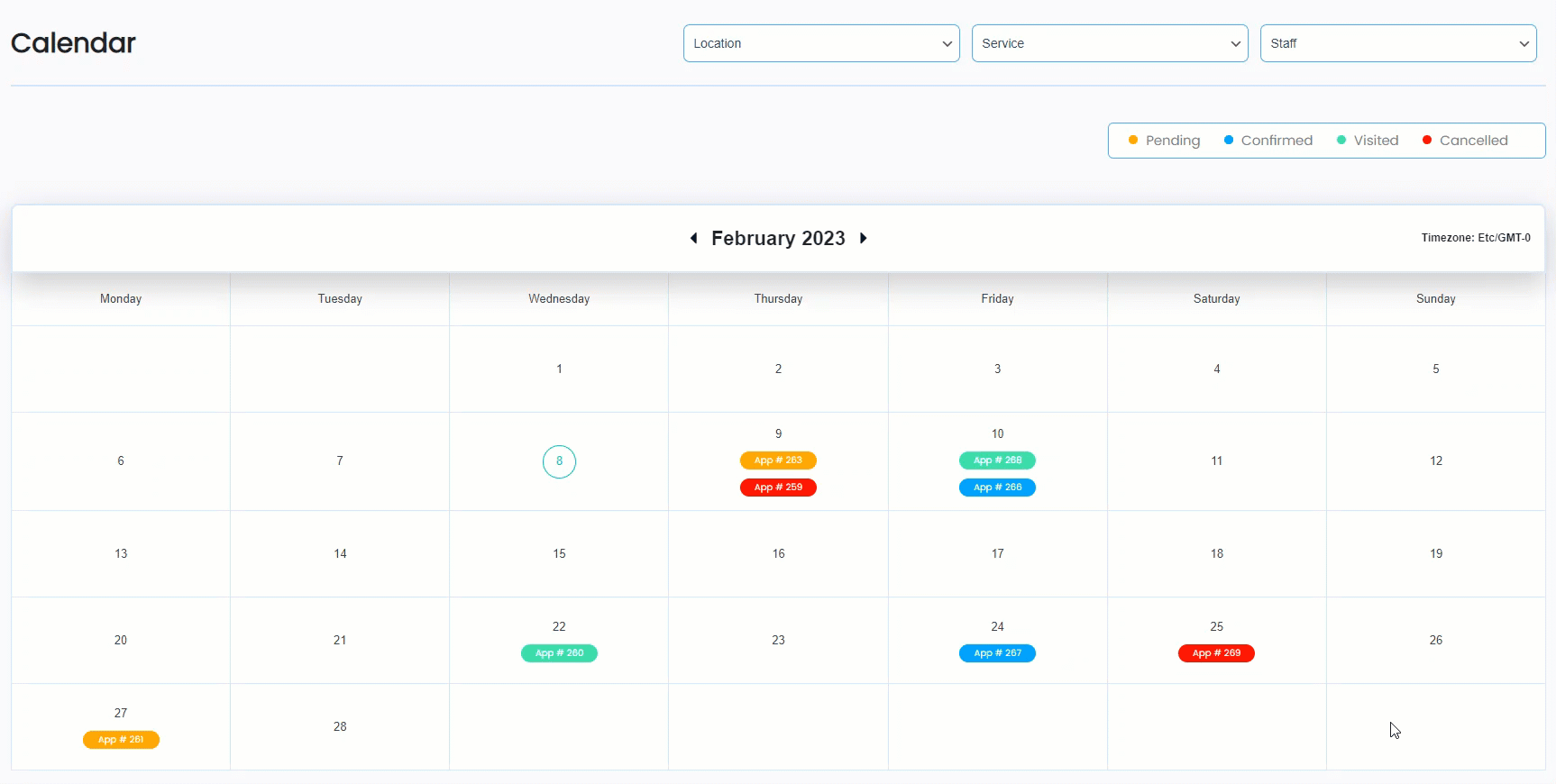
At the top of the page, you will see three filters: Location, Service, and Staff. As an admin, you can apply filters to filter out the appointment slots in Google Calendar.
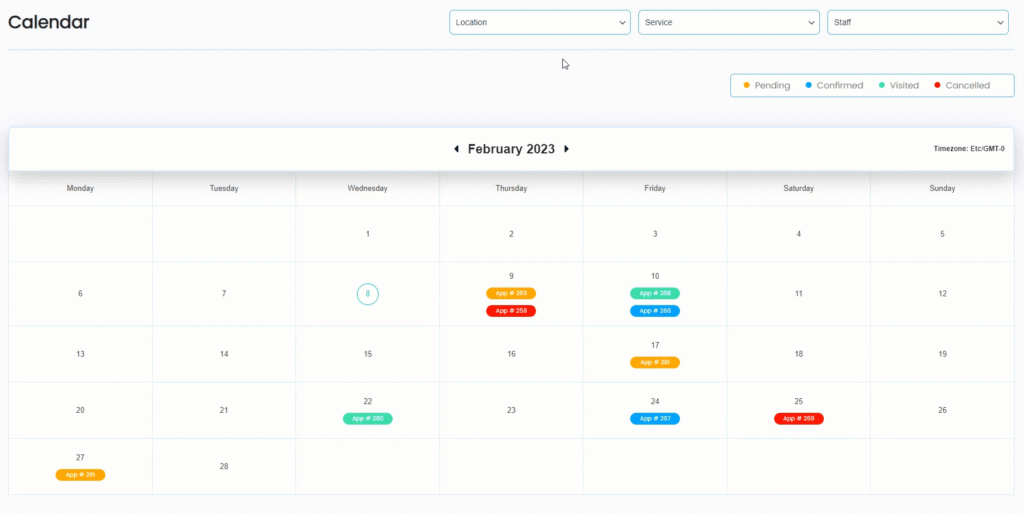
Why Gravity Booking for Google Calendar Appointment Booking
Gravity Booking is a robust WordPress appointment booking plugin that integrates seamlessly with all WordPress websites. It features a streamlined yet potent interface that simplifies your workflow, automates routine tasks, prevents overlapping bookings, and makes booking appointments effortless for your clients.
It even offers the convenience of email notifications to ensure no one overlooks their scheduled appointments.
How to Make Multiple-Day Slot Bookings Using Google Calendar
Multiple-day slot booking is named Google Calendar Two-Way sync by Gravity Booking. Here is the step-by-step process to book multiple appointments in a single day:
Navigate to WordPress Admin Dashboard →Gravity booking → Staff.
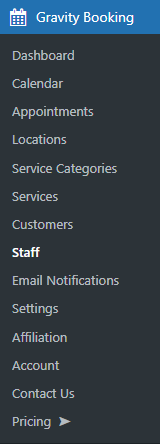
Click “Edit” against the Staff.

Now, go to the “Navigate” tab.
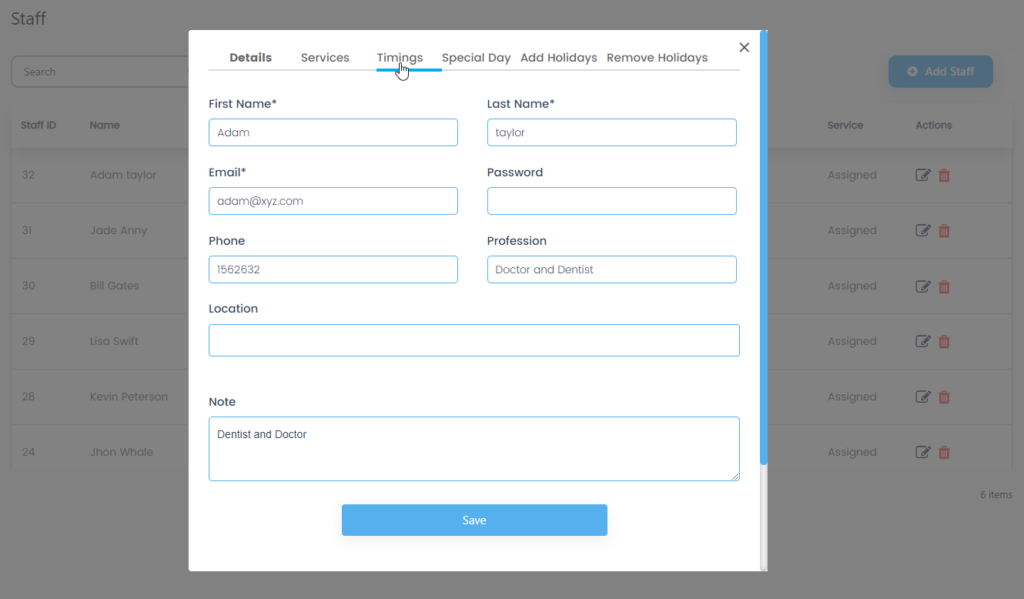
Under “Booking Type,” select the ‘Full day’ option from the Booking Type option dropdown menu.
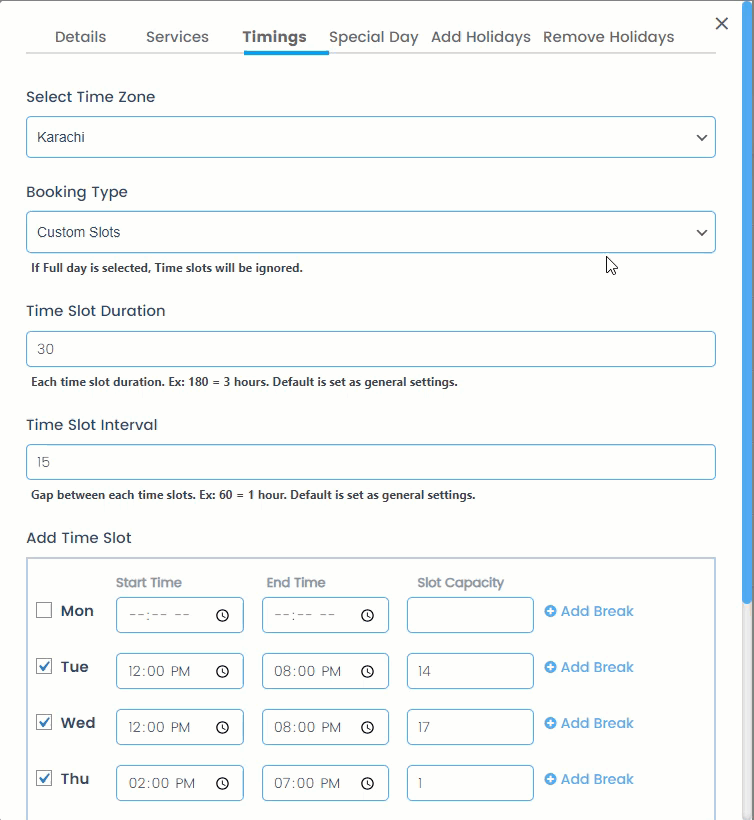
Once you select the Booking Type as Full day, a ” Multiple Booking ” label will appear.” Select “Enable” under the Multiple Booking label.
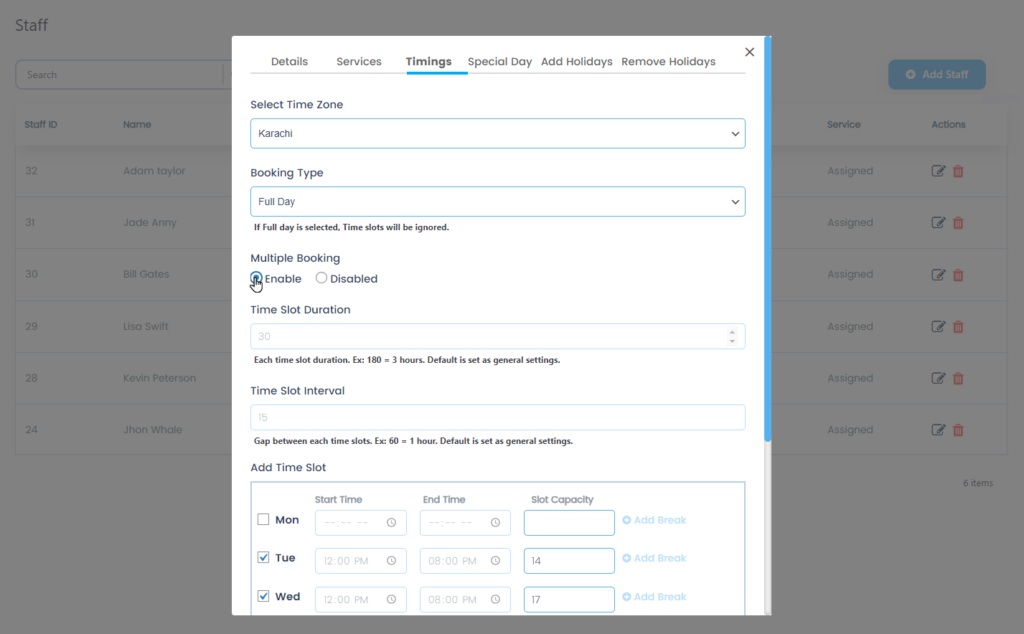
Once enabled, click “Save.”
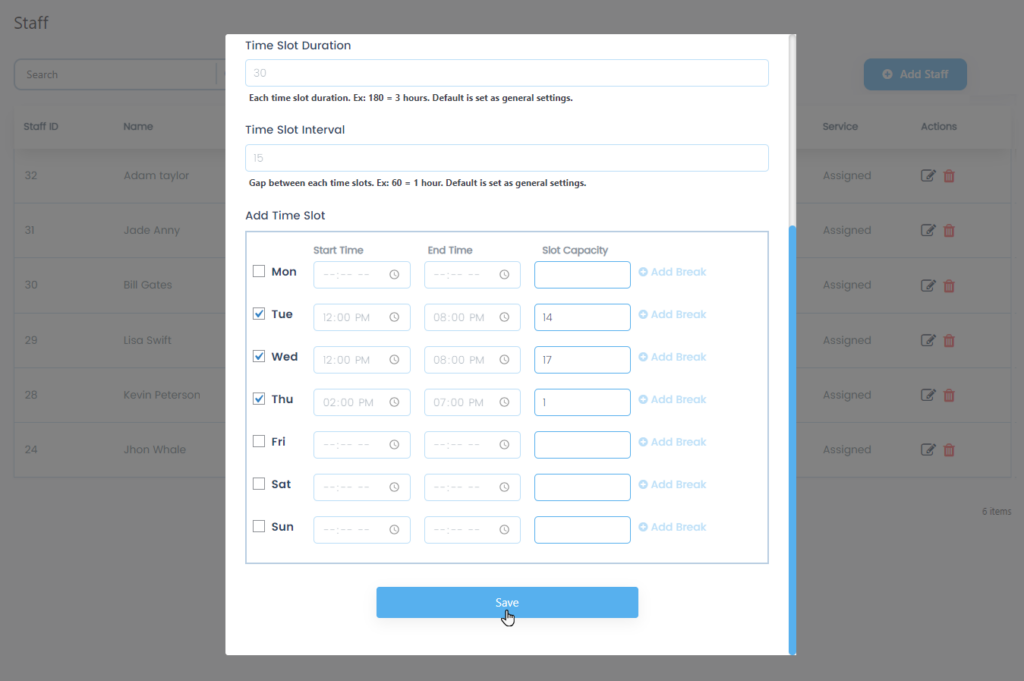
Wrap Up
Gravity Booking is a powerful WordPress booking plugin that works flawlessly with WordPress sites of all kinds. It boasts a minimal yet powerful appointment booking interface designed to streamline your workflow and make appointment booking a breeze for your customers. With this WordPress plugin, the complete user interaction takes just a few clicks to book an appointment using the appointment slots in Google Calendar function. Moreover, it allows you to accept payments via PayPal and Stripe, perfect for those who want to pay in advance to secure their appointments.
As a business owner, you can monitor key performance indicators (KPIs) directly within the WordPress dashboard and analyze other important data to monitor your business. Gravity Booking is a comprehensive solution that caters to your customers’ and businesses’ needs.