How to Set Up Appointments in Their Timezone in Gravity Forms
We live in a digital world where connecting with clients across different time zones is more crucial than ever. However, scheduling appointments can become a frustrating experience when time zones aren’t considered. Imagine a client in London trying to book a call with a consultant in New York—a 5-hour time difference can easily lead to confusion and missed appointments. This is where Gravity Forms, a powerful WordPress appointment booking form plugin for creating forms, comes in handy.
Gravity Forms and Gravity Booking allow you to set up appointment scheduling functionalities but operates in Coordinated Universal Time (UTC) by default. This can be problematic for clients in different time zones who might be unsure about the conversion or miss appointments scheduled in UTC.
However, there is a way to ensure a smoother online booking form experience, such as offering appointments in their timezone.
This blog post will serve as your comprehensive guide. It explores various methods for setting up appointments in Gravity Forms based on your client’s preferred time zone.
Time Zones and Gravity Forms Booking
Time Zones are designated geographic regions that share a common standard time. The Earth is divided into 24 time zones, each offset from Coordinated Universal Time (UTC) by a whole number of hours. If not addressed, this time difference can significantly impact appointment scheduling.
Gravity Forms stores all dates and times in UTC by default. This means that when a client schedules an appointment, the recorded time will be in UTC, regardless of location.
While some tech-savvy clients might be comfortable converting the time themselves, doing so can lead to confusion and missed appointments for others.
Step-by-Step Guide For Setting Up Appointments in Their Timezone
Several powerful plugins extend Gravity Forms’ capabilities and introduce time zone functionalities. Here, we’ll explore one of the best options, i.e., Bookings for Gravity Forms. This plugin allows for the definition of business hours and appointment scheduling based on different time zones.
Setting Up Appointments in the Client’s Timezone with Bookings for Gravity Forms
Bookings for Gravity Forms is another powerful plugin that extends Gravity Forms’ capabilities and offers robust time zone functionalities.
It is a comprehensive online booking form solution. The free version includes features like staff scheduling, service categories, and basic time zone functionalities. Upgrading unlocks advanced time zone options and calendar integrations.
Here’s a breakdown of how to set up appointments in their time zone or clients’ time zone using Bookings for Gravity Forms:
- Install and Activate Bookings for Gravity Forms: Search and upload “Bookings for Gravity Forms” in your WordPress dashboard’s plugin section and activate it once installed.
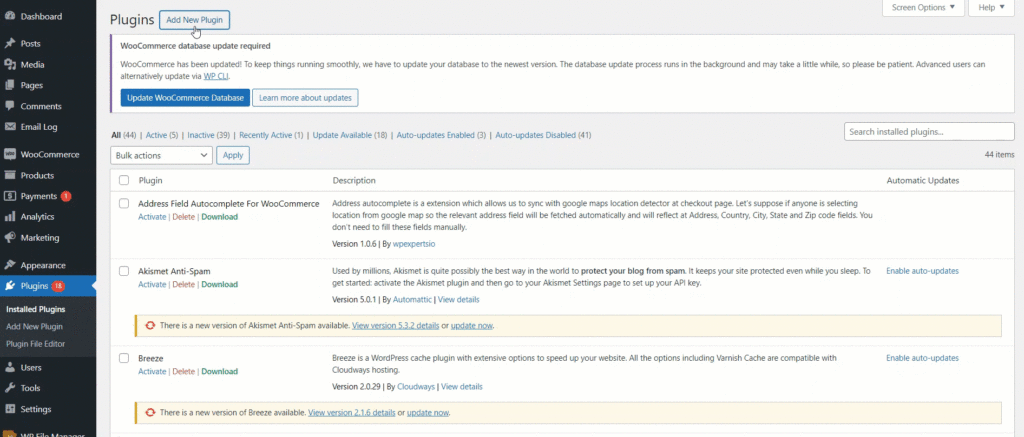
- Create a New Appointment Form: Within Gravity Forms, create a new form specifically for appointment scheduling.
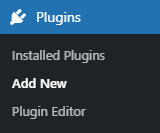
- Configure Appointment Timings: Once the time zone functionality is enabled, define your available appointment slots within the Bookings for Gravity Forms settings. You can set these timings in your preferred time zone, and the plugin will automatically adjust them for the client’s chosen zone during booking.
Here comes the major part. Gravity Booking offers a functionality called “Dynamic Fields Option for Google Sync.” Here, you can select appointments in their timezone. Just follow the steps described below:
Navigate to WordPress Admin Dashboard → Gravity booking → Settings.

Now select the “Google Calendar” option
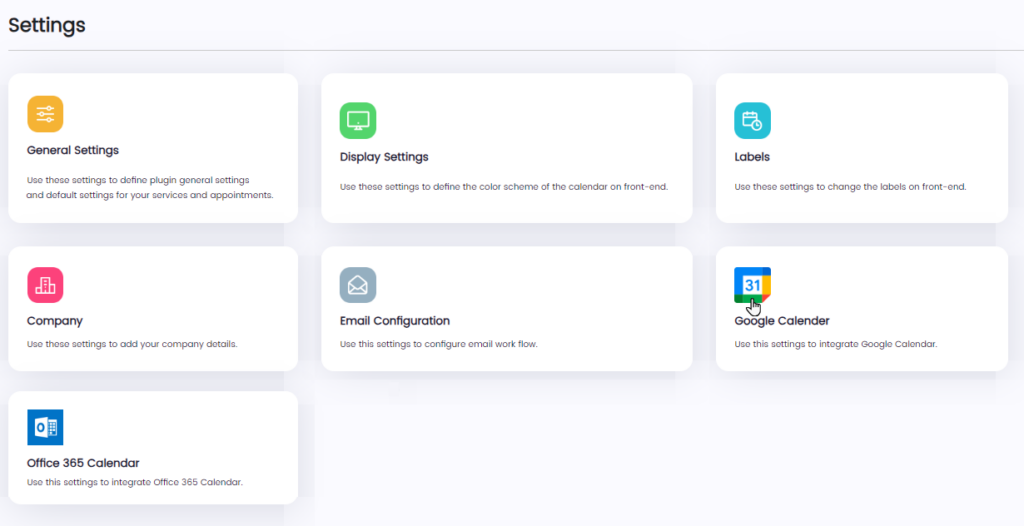
Once you select “Google Calen,”r”, a sidebar will appear.
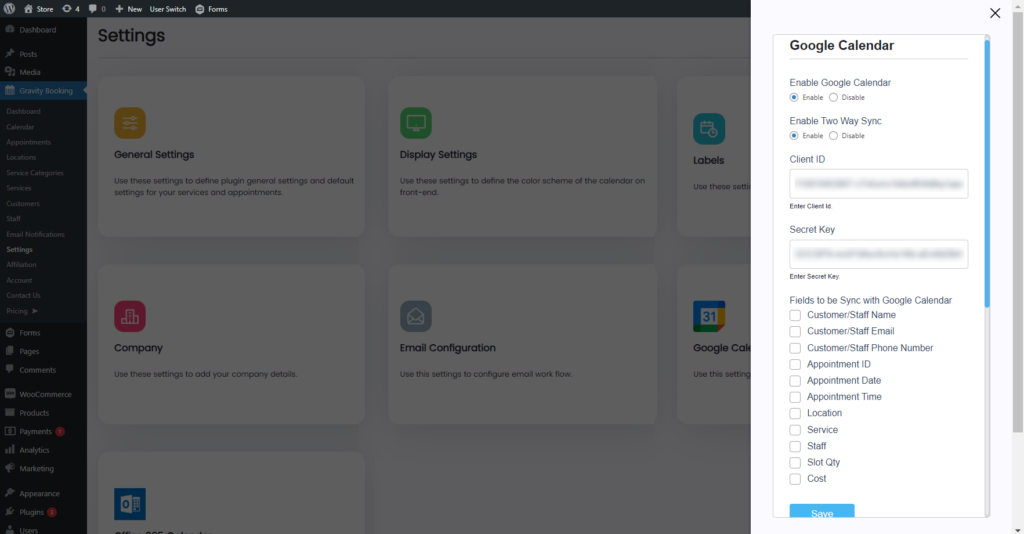
Now, log in with the staff and create an appointment for the customer from the Staff’s end for the desired time zone.
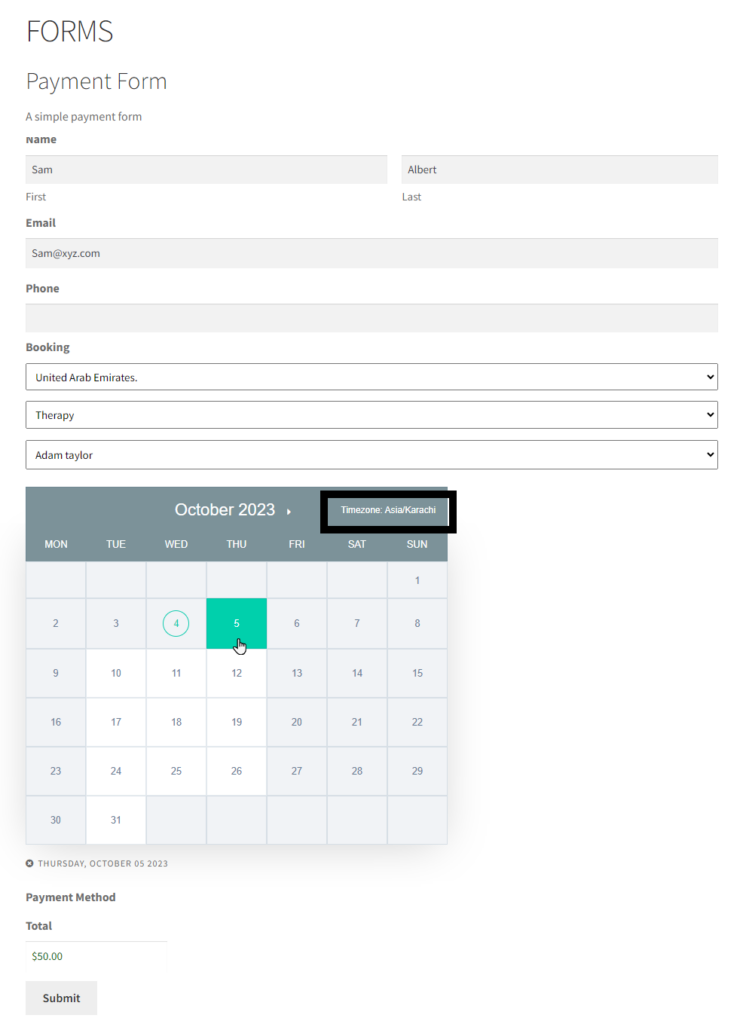
Create an appointment for the customer from the Staff’s end and click “Submit.”
Once submitted, the user can view the appointment and its synced details of the Customer on the Staff’s Calendar.
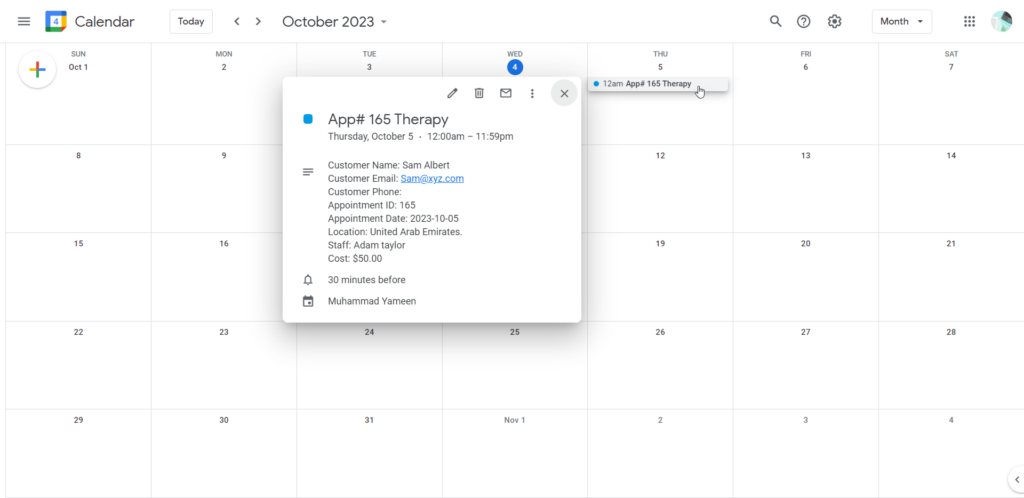
Benefits of Gravity Forms Booking:
User-friendly interface for managing appointments and time zones.
- Offers two options for client time zone selection.
- Integrates seamlessly with Gravity Forms.
- Additional features like staff scheduling, service categories, and calendar integrations (available in premium versions).
Things to Consider:
The free version of Gravity Forms Booking offers basic time zone functionality. Upgrading to the premium version unlocks additional features like:
- More customization options for displaying time zones.
- Integration with external calendar systems (e.g., Google Calendar) for a more streamlined workflow.
- Select staff according to their specific time zones as shown below:
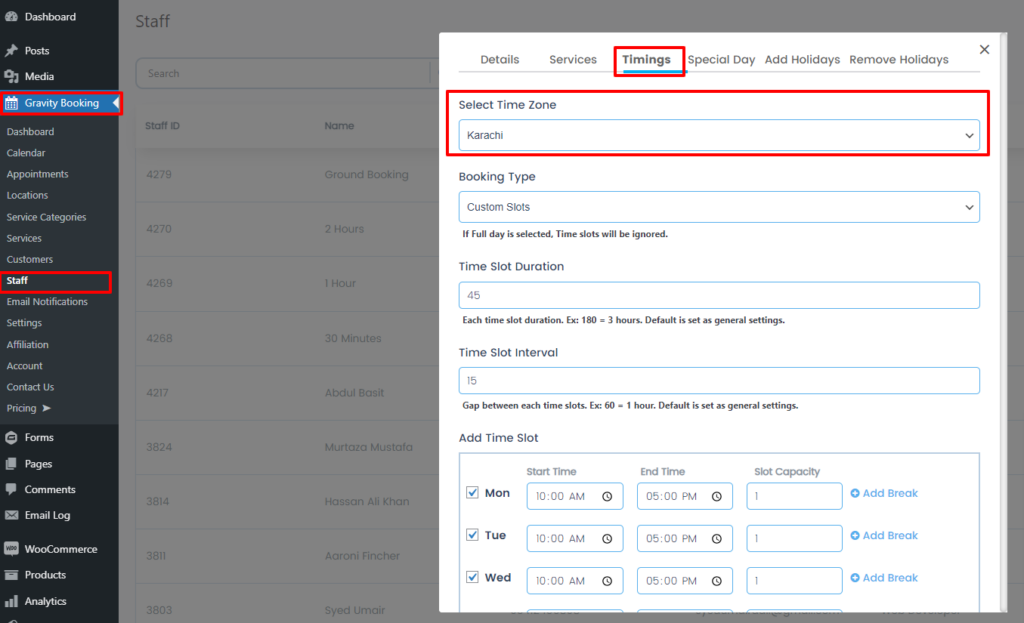
Displaying Appointment Times in Client’s Time zone
Once an appointment is booked, the confirmed appointment time must be displayed in the client’s chosen time zone. This avoids confusion and ensures both parties are on the same page.
- Plugin Functionality: Many Gravity Forms plugins are time zone-friendly, and they automatically display the confirmed appointment time in the client’s selected time zone within confirmation emails and notifications.
- Conditional Logic Limitations: If you’re using conditional logic and hidden fields, displaying the confirmed time in the client’s zone might require additional customization or code to adjust the displayed time based on the captured offset.
Benefits of Setting Up Appointments in Client’s Timezone
By offering appointments in the client’s time zone, you can reap several benefits:
- Improved Client Experience: Clients appreciate the convenience and flexibility of scheduling appointments independently.
- Reduced Confusion and Scheduling Errors: Eliminating the need for time conversions minimizes confusion and ensures appointments are booked correctly for both parties.
- Increased Booking Conversions and Client Retention: A smoother booking experience can lead to higher conversion rates and improved client satisfaction, fostering long-term relationships.
Wrap Up
Scheduling appointments across time zones can be challenging, but Gravity Forms offers powerful tools to streamline the process. This comprehensive guide explored various methods to set up appointments in their timezone, ensuring a smoother booking experience for everyone involved. By incorporating these techniques discussed in this blog post, you can take your Gravity Forms appointment scheduling to the next level, ensuring a convenient and user-friendly experience for clients across time zones.