5 Ways to Optimize Your Gravity Forms Appointment Booking Process
If you are in a business that schedules appointments with clients, then having an efficient appointment booking process is vital. A seamless and user-friendly booking process can save time and resources and boost customer satisfaction and retention. As a Gravity Forms user, Gravity Booking Plugin is the perfect add-on to optimize your Gravity Forms appointment booking process. It offers a comprehensive solution for managing your appointment booking process.
This article will explore five ways to optimize your Gravity Forms appointment booking process using the Gravity Booking plugin. So, without further ado, let’s jump right in.
Note: Before we go any further, you need to install the Gravity Booking plugin. To do so, click here to buy a suitable plan, download the zip file, and follow the installation guide. Once you’ve installed the plugin, you can easily optimize your booking form by following the guidelines below.
1. Integrate Google Calendar for Seamless Scheduling
Adding Google Calendar to your appointment booking process can significantly simplify the process of scheduling and managing appointments. The Gravity Booking plugin makes it easy to sync your appointments with Google Calendar, ensuring your schedule is always up to date and avoiding conflicts or double bookings.
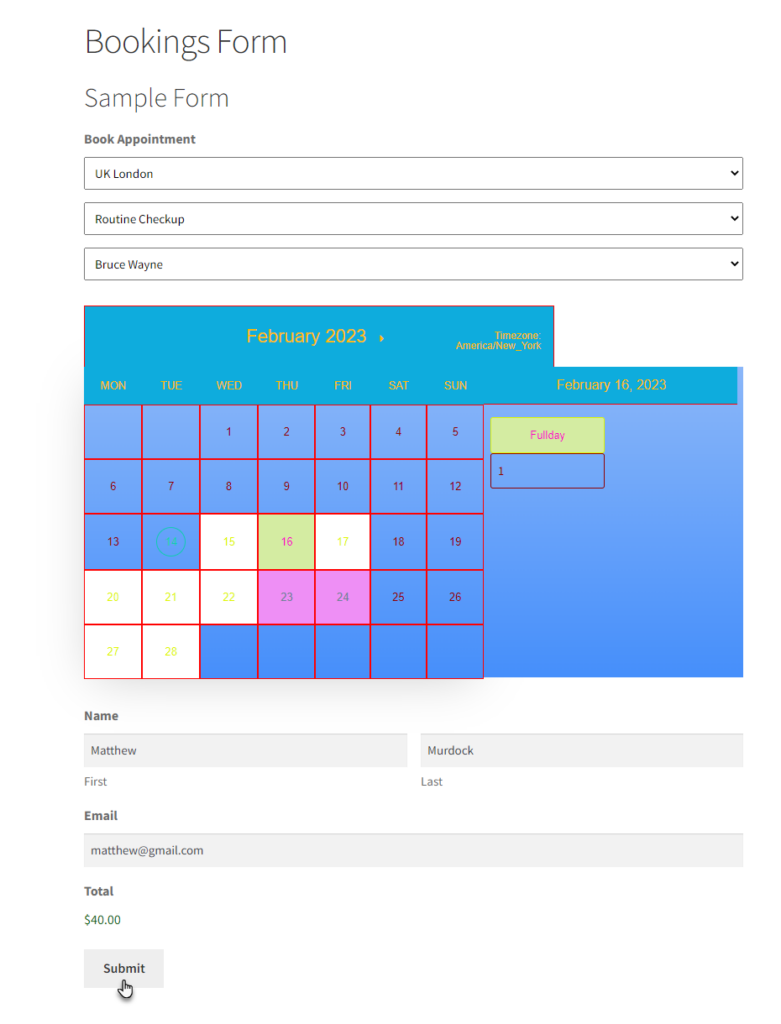
With Gravity Forms’ integration with Google Calendar, clients can view your real-time availability and select the most suitable time slots for their appointments. This saves time and effort for both you and your clients and reduces the likelihood of no-shows or last-minute cancellations. Additionally, you can manage your schedule from any device with internet access, giving you the flexibility to stay on top of your appointments wherever you are.
2. Enhance Mobile Responsiveness and User Experience
In today’s mobile-centric world, it is important to have a booking process that is optimized for mobile devices. A mobile-friendly booking form ensures that clients can easily schedule appointments from their smartphones or tablets, increasing the likelihood of securing more bookings.
The Gravity Booking plugin is designed to be fully responsive, meaning that your booking forms will automatically adapt to different screen sizes and devices. This ensures that clients have a smooth and enjoyable user experience, regardless of their device. Additionally, optimizing your booking process for mobile devices can also help improve your website’s search engine ranking, making it easier for potential clients to find your business online.
3. Offer Multiple Services Within the Same Booking Form
Most businesses offer more than one service, and if you are one of them, Gravity Booking provides the perfect solution with its multiple-form services feature. This innovative feature allows you to add various services across multiple forms, giving you the ultimate flexibility to tailor your booking process to suit your business’s unique needs.
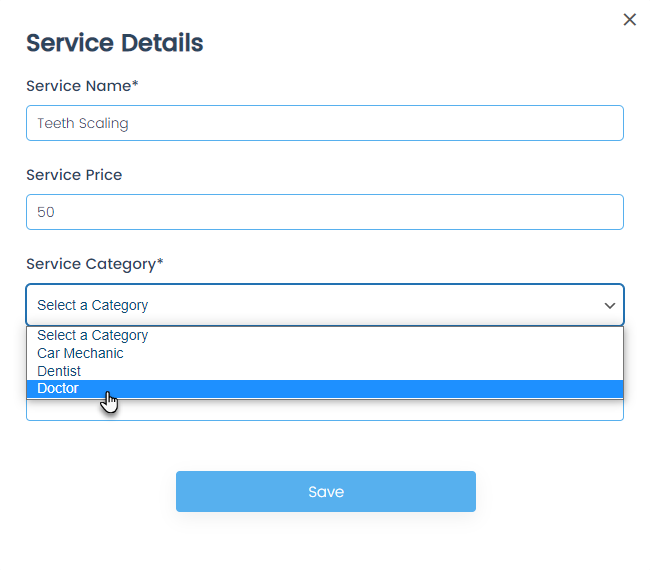
By utilizing the Multiple Form Services Option, you can:
- Categorize your services: Divide your offerings into distinct categories, making it easier for clients to find and select the service they need. This can be particularly useful for businesses with a wide range of services or those that cater to different client segments.
- Customize pricing and duration: Set different prices and durations for each service, ensuring your clients have all the necessary information before booking. This helps to avoid confusion and miscommunication and ensures a smoother booking experience.
- Simplify appointment management: With multiple services on multiple forms, you can easily track and manage appointments for each service separately. This allows you to stay organized and maintain a clear overview of your schedule, making it easier to plan and allocate resources.
- Enhance user experience: Offering multiple services on multiple forms creates a more user-friendly experience for your clients. They can easily browse through your services, select the one they need, and book an appointment without any hassle. This improved user experience can lead to increased customer satisfaction and repeat business.
To truly harness the power of this feature, make sure your booking forms are visually appealing, simple to navigate, and optimized for desktop and mobile devices. By doing so, you’ll enable clients to book appointments swiftly, resulting in a well-oiled and effective appointment booking process.
4. Implement Pricing and Appointment Policies
Having a clear pricing structure and appointment policies is essential for managing client expectations and minimizing no-shows and last-minute cancellations. The Gravity Booking plugin allows you to set up pricing and policies within your booking form, ensuring that clients are aware of your terms and conditions before scheduling an appointment.
By displaying pricing information for different appointment types or durations, clients can make informed decisions about the services they require. Moreover, implementing appointment policies, such as cancellation and rescheduling guidelines, can help you maintain a more organized schedule and ensure you are fairly compensated for your time.
5. Set Up Automated Email Notifications and Reminders
Automated email notifications and reminders play a significant role in reducing no-shows and improving client communication. With the Gravity Booking plugin, you can set up customized email notifications to inform clients about their upcoming appointments and provide any necessary instructions or information. Consider the following example for your reference:
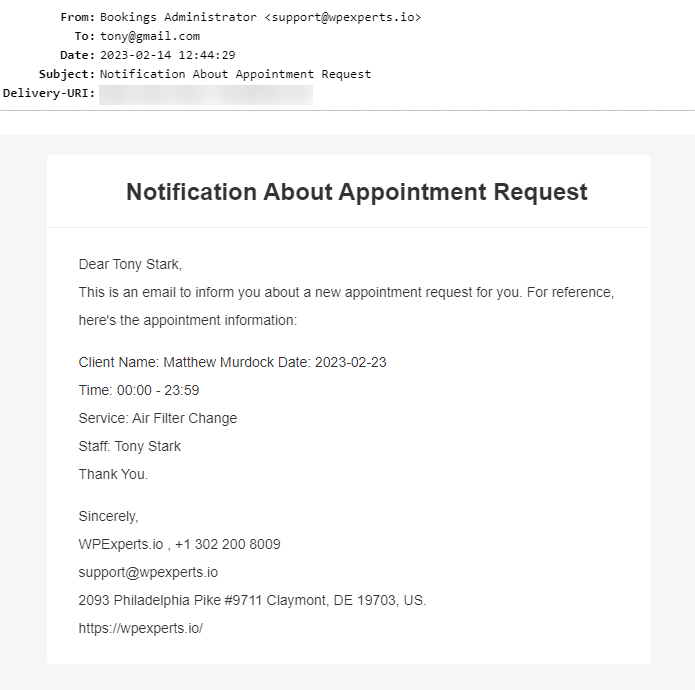
With automated reminders, you can ensure that clients are aware of their appointments and have ample time to reschedule or cancel if necessary. This helps to keep your schedule organized and minimizes the impact of no-shows on your business. Furthermore, email notifications can be used to solicit feedback from clients, helping you identify areas for improvement and enhancing the overall customer experience.
Final Thoughts
Optimizing your Gravity Forms appointment booking process can help your business schedule appointments with clients more efficiently. By leveraging the capabilities of the Gravity Booking plugin, you can create a customized, efficient, and user-friendly booking experience that will ultimately lead to increased customer satisfaction and business growth.
In a nutshell, to optimize your appointment booking process, consider the following five steps:
- Integrate Google Calendar for seamless scheduling and real-time availability.
- Enhance mobile responsiveness and user experience to accommodate today’s mobile-centric world.
- Offer multiple offers in a single booking form for a seamless experience.
- Implement clear pricing and appointment policies to manage client expectations.
- Set up automated email notifications and reminders to improve client communication and reduce no-shows.
By following these guidelines and utilizing the powerful features of the Gravity Booking plugin, you can streamline your appointment booking process and focus on what truly matters – providing exceptional services to your clients.
Frequently Asked Questions
u003cstrongu003eCan I use the Gravity Booking plugin with my existing Gravity Forms?u003c/strongu003e
The Gravity Booking plugin is designed to work as an add-on to Gravity Forms, allowing you to seamlessly integrate it with your existing forms and enhance your appointment booking process. Therefore, you can use it with all of your existing Gravity Forms.
u003cstrongu003eHow can I customize my booking form for my business?u003c/strongu003e
For this, you must install an add-on such as Gravity Booking that provides an intuitive drag-and-drop interface for customizing your booking form. You can easily modify the form’s design, colors, and layout to match your business’s branding and style, providing a consistent user experience for your clients.